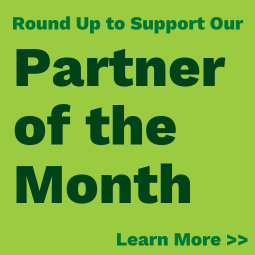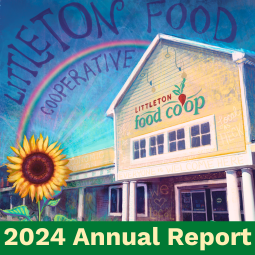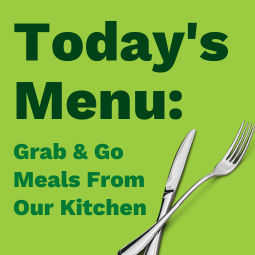Littleton Co-op’s new & improved Curbside Pickup Service contains thousands of items with more being added every week. Shop an online version of our Co-op conveniently from home, and pick up your order at the store. Our friendly Curbside team will bring your groceries out to your vehicle when you arrive.
How Does Curbside Pickup Work?
• Our Curbside Pickup program is available to all Co-op Members.
• Online orders can be placed online at any time.
• Pick up times are available Monday – Friday from 9AM to 3PM.
• Arrive at the Co-op during your scheduled pick up time and call the store (603-444-2800) to let us know you’re here.
• Your order will be brought out and placed in your vehicle.
A few points to remember:
Curbside Pickup is available to Co-op Members only. If you are not already a Member, you may purchase a Membership online. Please be aware that it may take 24-48 hours to process your Membership, so there may be a small delay before you can order groceries online using Curbside Pickup.
Current Members using Curbside for the first time will need to set up a new online account with their existing Membership number. If you run into problems creating a login please **@***********op.org“>email us with your Member number, current email address, and phone number.
Currently, we are limiting pick-up times to half-hour increments with a minimum two-hour lead. This allows our Curbside shoppers plenty of time to get your order ready while preventing multiple orders from arriving at the same time.
Still have questions or want to learn more? Keep on reading below!
+Creating Your Online Account
+Navigating the Store
+Place an Order
+Order Pick-up
+Frequently Asked Questions
Ready to shop? Click on the button below!

Creating Your Online Account
On Desktop
- Become a member of the Littleton Food Co-op if not already
- Click the “Shop Now” button above or navigate to https://littletoncoop.storebyweb.com/s/1000-1/
- Click the “Sign In” button in the upper right hand corner**
- Click the words “Reset Now” next to Forgot your password?
- Use the Make a selection tool to select Email reset method. You must select Email. The email you input must be the email connected to your Littleton Co-op membership. Enter your email address and hit submit.
- If you do not enter the email address we have associated with your Littleton Co-op membership you will not receive a verification code. You may receive the message “Could not validate your identity based on the provided details.” If you get stuck at this stage, please email cu******@***********op.org to confirm or update your membership information.
- A verification code will be sent to the email address you entered. Enter the verification code and hit submit.
- Create a password for your new WebCart account.
- Use your email address and newly created password to sign in. Now you may proceed to shopping.
** On mobile devices you will need to click on the Account button on the bottom of your screen
Navigating the Store
Please make sure you have created your online account and have logged in before adding items to your cart. This will ensure all applicable Member pricing, discounts and sales will be reflected in your cart.
Our online store is broken down into categories rather than aisles. When you first sign in, you will see a small sample of each category displayed on the home screen. The green bar across the top of the page shows the main categories, and hovering over those categories will activate the drop-down menus of subcategories.
There are several ways to shop:
You may search for an item or for keywords in the “Search” bar at the top of the screen.
You can click on a main category or subcategory, then sort by price, name or popularity within that category or subcategory. We recommend changing the sort to “A to Z” and the number of items to “64” for the easiest browsing of products. This will sort items by brand name or by product type.
When browsing categories or subcategories, you can narrow your choices further by clicking on the attribute selections on the left. Use these to filter products by brand, local, or by health attribute.
You can also shop using shopping lists, orders or past items purchased. Both of these sections are located at the top of the screen. Use “past items” or “orders” to re-order frequently purchased products. Create multiple shopping lists if desired to use on different occasions.
Not all products are available in the Curbside store, though new items are being added every week. If you’ve searched and can not find a product that you really need, you can add it as a special item. Find the green “Can’t Find Something?” button after attempting a search from the search bar. Describe the item you are looking for as best you can, and this description will be added to your cart. Our Curbside staff will attempt to fulfill your request, and we will consider adding that item to the Curbside store if possible.
Place an Order
Click the “Add to Cart” button under items you want to purchase. You may also click on the item for more information before adding it to your cart. Please keep in mind that product photos are for reference only and might show variations of sizes and packaging.
When you have completed shopping, click on the green shopping cart icon to go to your shopping cart summary page where you will see your entire order.
Check all your selections. On each item, you can add Item Instructions if desired (ripe bananas vs green bananas, large cucumber vs small cucumber, etc). You may also check the “Allow Substitutions” box on any item; a substitution may be a different brand, quantity count, flavor, or other similarly related item. Preferred substitutions may be added to the Item Notes. You may also increase quantities, decrease quantities or remove items from your cart.
If you have additional instructions, use the “Order Notes” box at the top of the screen to write out anything you would like our shoppers to know about. Press Complete to continue.
Complete the required questions on the Customer Information, Receiving Your Order, and Payment sections. You may choose to pay online via secure credit card payment, or pay at pick up. If Credit/Debit card is selected, your card will be authorized but not charged until your order is finalized. If Pay Later is selected, you may pay at pick up with cash, check, EBT, or WIC; however, this means it will not be a completely contactless experience. You will not be able to continue to the next section unless all the required questions are complete. Finish by clicking Place Order.
Order Pick Up
When you arrive to pick up your order during your scheduled pick-up window, drive up past the exit door and park on the left, parallel to Bethlehem Road (Route 302). If parking is limited, park as close to the exit door as possible. Call 603-444-2800 and ask for Curbside. Let us know you have arrived and what type of vehicle you are in. Our Curbside staff will bring your order out and will place it in your vehicle. Payment will be completed if Pay at Pick up was chosen at checkout. Depending on payment method chosen, stepping in store may be required to authorize payment. We appreciate your thoughtfulness, but our employees cannot accept tips at pick-up.
Frequently Asked Questions
Why can’t I find an item online that I usually purchase in-store?
There are several thousand core items already in our Curbside store with more being added every week. If you cannot find an item that you regularly purchase, please add it using the “Can’t Find Something” button available on the Search page. We will review any items that are entered this way and put them at the top of the list to be added to the online store. One other note – currently, items weighed in-store on our meat, deli and seafood scales are not yet in our curbside store. These should be added in the near future once new software is added to our system allowing our scales to interface with the online store.
Can I purchase alcoholic beverages through Curbside?
Currently, alcoholic beverages are not being sold through our Curbside store.
Can I add special instructions to my Curbside order?
Absolutely! At any time, you may click on the Shopping Cart icon and add instructions individually to any item. You may also add general instructions to the entire order from that same screen.
Can I pay with a Gift Cards or split payment?
Yes, but we cannot process these transactions online. Please choose “pay at pick up”, and you may call ahead with a credit card, or pay at pick up with cash, check or Co-op gift card.
Can I use EBT or eWIC to pay for my Curbside purchase?
Yes, but we cannot process these transactions online. EBT and eWIC require security authorization at the cash register, so if using these you would need to come into the store at the time of pickup to complete payment.
Why can’t I pick the specific time slot that I want?
Curbside Pick up slots are available every half hour between 9 AM and 3 PM, Monday through Friday. There is a two-hour buffer between the time you place your order and the first slot that can be chosen. Pick up slots are first come, first serve, so once one has been chosen by a Curbside customer, the choice is greyed out and cannot be selected. The purpose of this is to allow adequate time for our Curbside team to carefully pick your order prior to pick up. Your items will be as fresh as possible since they will be gathered immediately before you arrive.
What if an item I want to purchase is out of stock?
If you have selected “Allow Substitutions” on that item, our Curbside staff will attempt to find a similar item as a replacement. You may leave additional substitution instructions in the “Add Item Instructions” section of that item. If “Allow Substitutions” is left unchecked, our Curbside staff will not fulfil that item and it will be removed from the order.
Is there a fee for using Curbside?
Yes. We currently charge a minimal fee of $5 for all Curbside orders.
How do I create a Shopping List?
One additional feature of the online store is the ability to create a shopping list. If you have items you regularly purchase, you may create a list and have the ability to order these with the click of a button.
While logged in and on any product or category page, you will see the list icon above the “add to cart” button for any item. Click on this to add that item to a shopping list. You can create multiple lists for different occasions. It is easy to manage your lists anytime; just hover over your name and choose “lists” from the dropdown menu.
If an item is on sale when I select it but it is off sale when I pick it up, what price will I pay?
Our Curbside store reflects the price that is currently active at Littleton Food Co-op. This includes all sale pricing. When you add something to your cart, the price that it was at that time is captured and held, even if that item changes price before your pick up time. Removing an item from your cart and then adding it back will change the price if it has updated since the initial selection.
Will I receive Member discounts if I shop Curbside on discount days?
Yes. Member discounts are attached to your Member number, so as long as you sign in you will have the same benefits that you would have in the store.
How about Market Match discounts, or Birthday discounts, or Senior discounts? Or any other special that I would usually tell the cashier at checkout?
We can take care of that! Simply write in the “Order Instructions” section anything you would normally tell your cashier. Our Curbside staff will follow through just like our cashiers would on any of these occasions.